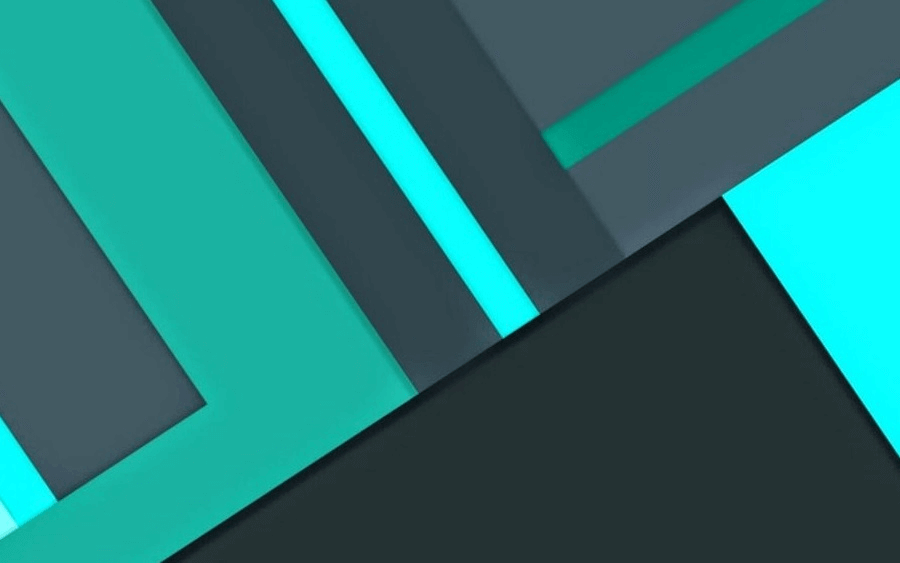Windows下部署WAMP
记录下Windows Server 2016 X64下手动部署Apache 2.4.29+MySQL5.7+PHP7+phpMyAdmin4.7.6
环境:
Windows Server2016 DataCenter x64
Apache2.4.9
PHP7.2
MySQL5.7.2
phpMyAdmin4.7.6
系统需要安装VC常用环境,文末提供下载。
Apache下载&配置
下载
Apache官网下载http://httpd.apache.org/
下载最新的Apache
由于Apache没有编译好的可执行文件因此只能下载别的平台编译好的
这里我们第一个ApacheHaus为例。
这里以VC14为例
下载,注意64位和32位以及OpenSSL模块版本
下载完是个压缩包
移动到想放的地方并解压(D盘为例)
然后把解压后的Apache24目录移动到D盘根目录
最后效果如下
安装
CMD进入Apache的bin目录
CMD执行httpd -?可以看到httpd所有可用参数
D:\Apache24\bin>httpd -? |
这里因为要安装为服务且不用默认名,所以执行
httpd -n Apache24_test -k install
执行完会报错,因为#httpd.conf第38行左右没有设置正确路径(默认是/Apache24)
找到第38行,然后改为正确的Apache24根路径
Define SRVROOT “D:\Apache24”
ServerRoot “${SRVROOT}”
默认网站路径是${SRVROOT}\htdocs,在httpd.conf中251行左右可以修改,我修改为${SRVROOT}\WWW
然后进入服务中启动Apache24进程即可,或者用ApacheMonitor.exe【推荐】进行控制
浏览器访问localhost,见到如下图界面即为配置且启动成功
PHP下载+安装
下载
PHP官网下载网址http://www.php.net/downloads.php
这里我选择线程安全X64版本
下载后
安装【解压】
解压到D盘,目录重命名为PHP7
然后进入D:\PHP7修改php.ini-development为php.inidevelopment为开发环境,production为产品环境,如果要上线,更改production为php.ini
然后设置环境变量
测试是否成功
cmd执行php –v
整合进Apache
进入D:\Apache24\conf目录对httpd.conf文件进行编辑
在181行后添加PHP支持【httpd.conf文件注释语法为#】
LoadModule php7_module D:/php7/php7apache2_4.dll
AddType application/x-httpd-php .php
PhpIniDir D:/php7
文件改后如下图所示
配置PHP支持MySQL
进入D:/php7,编辑php.ini中898行和902行左右,使PHP对MySQL支持【PHP中注释为;】
设置拓展目录
编辑732行,设置PHP拓展目录
设置时区
编辑932为date.timezone = PRC
Apache设置PHP首页文件
编辑httpd.conf第284行
测试PHP+Apache
在D:\Apache24\WWW下新建index.php文件,内容是
|
保存,本地访问localhost,出现如下图表示配置成功
下载&配置MySQL
下载
下载地址https://dev.mysql.com/downloads/mysql/
进入后往下拉
选择X64版本的Zip是因为方便【好吧,我承认我懒】,图片中下面那个是用于开发测试的版本
这一步会提示登录帐号,不用管,直接下载
配置
下载后解压重命名为mysql57并移动到D盘根目录,这时D盘目录如下图
然后进入mysql根目录,新建data空文件夹和my.inimy.ini代码如下
[mysql] |
保存后cmd进入mysql57/bin
执行mysqld --verbose --help会提示帮助
D:\mysql57\bin>mysqld --verbose --help |
执行mysqld --initialize-insecure --user=mysql,文档表明,MySQL5.7.6后自带数据库,使用-initialize生成随机密码,使用-initialize-insecure生成空密码。默认帐号root,后面的-user=mysql不更改
然后bin目录下执行mysqld install mysql57
由于默认是空密码,所以执行mysqladmin -u root -p password设置密码
然后执行net start mysql57
方便以后使用,新建环境变量D:\mysql57\bin
测试连接数据库
代码如下
test.php
|
配置phpMyAdmin
下载连接:https://www.phpmyadmin.net/
配置
解压,改名为phpMyAdmin扔进web目录【D:\Apache24\WWW】
config.inc.php
然后修改phpMyAdmin目录下的config.sample.inc.php为config.inc.php然后打开,编辑17行左右的$cfg['blowfish_secret']='';为$cfg['blowfish_secret']='AbCdEfGhIjKlMn';【任意字符串】
config.default.php
文件路径:D:\Apache24\WWW\phpMyAdmin\libraries\config.default.php
修改以下项目:
a.访问网址
$cfg['pmaabsoluteuri'] = '';这里填写phpmyadmin的访问网址
b.mysql主机信息
$cfg['servers'][$i]['host'] = 'localhost'; // mysql hostname or ip address 填写localhost或mysql所在服务器的ip地址,如果mysql和该phpmyadmin在同一服务器,则按默认localhost $cfg['servers'][$i]['port'] = ''; // mysql port - leave blank for default port mysql端口,如果是默认3306,保留为空即可
c.mysql用户名和密码
$cfg['servers'][$i]['user'] = 'root'; // mysql user访问phpmyadmin使用的mysql用户名
fg['servers'][$i]['password'] = ''; // mysql password (only needed对应上述mysql用户名的密码
d.认证方法
$cfg['servers'][$i]['auth_type'] = 'cookie';
在此有四种模式可供选择,cookie,http,http,config
config方式即输入phpmyadmin的访问网址即可直接进入,无需输入用户名和密码,是不安全的,不推荐使用。
当该项设置为cookie,http或http时,登录phpmyadmin需要数据用户名和密码进行验证,,具体如下:
- php安装模式为
Apache,可以使用http和cookie; - php安装模式为
cgi,可以使用cookie
e.短语密码(blowfish_secret)的设置
$cfg['blowfish_secret'] = '';
如果认证方法设置为cookie,就需要设置短语密码,置于设置为什么密码,由您自己决定 ,但是不能留空,否则会在登录phpmyadmin时提示错误
不出意外的话访问localhost/phpmyadmin会出现以下界面
输入数据库帐号密码即可登录
至此,WAMP环境配置完毕,可正常使用了。
附
测试时区代码
|